Installation
To install the solution, you will need a server running a Linux or Windows operating system that is connected to the Internet.
It must have a minimum of 4 gigabytes of RAM and open ports 8080 for web client operation and 7652 for desktop client operation.
RHEL 8+ / CentOS 8+ / Fedora 35+
source <(curl -s https://download.lsfusion.org/solutions/install-mycompany-centos8.sh)
RHEL 7 / CentOS 7
source <(curl -s https://download.lsfusion.org/solutions/install-mycompany-centos7.sh)
Ubuntu 18+ / Debian 9+
source <(curl -s https://download.lsfusion.org/solutions/install-mycompany-ubuntu18.sh)
You can see the lsFusion server startup log in /var/log/lsfusion5-server/start.log .
To increase the amount of memory allocated to the application, you need to edit the -Xmx parameter in /etc/lsfusion5-server/lsfusion.conf and /etc/lsfusion5-client/lsfusion.conf. You must then restart the services.
Windows installation
- Download and run lsFusion platform installer (execution) : https://docs.lsfusion.org/Execution_auto/.
- Download the assembled jar file with MyCompany logic from https://download.lsfusion.org/solutions/mycompany-1.0.jar.
- Put the downloaded jar file to the directory C:\Program Files\lsFusion 5\Server\lib.
- Restart lsFusion 5 Server service.
Log in to MyCompany
- Open MyCompany web interface in your browser http://your-server-ip:8080
- In the open window sign in using login admin without password.
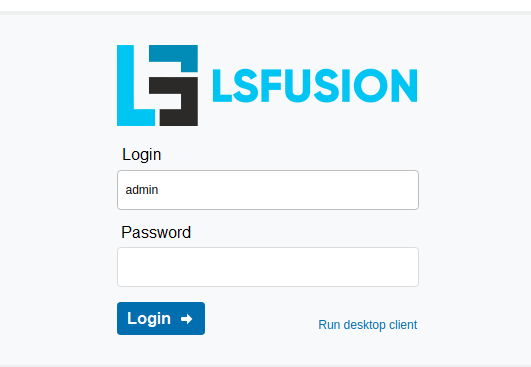
Development
Since the project uses Maven, you can use the following algorithm to configure the development environment :
Setting up the environment and client part
Install lsFusion development platform, except for the server part (Server), as described at https://docs.lsfusion.org/Development_auto/.
As a password for PostgreSQL preferably use 11111.
Configuring the server part
- Do Get from VCS in the start menu or Git / Clone, using https://github.com/lsfusion-solutions/mycompany.git as the source .
- Wait for IntelliJ IDEA to create the project and download all dependencies using Maven (may take a few minutes).
- Check that Java Development Kit has been successfully found. To do this, go to File / Project Structure form and check that Project / SDK field is set.
- Create the configuration for running the lsFusion server. To do this, in Run / Edit Configurations form you need to click +, and then select lsFusion Server. Verify that Working Directory points to the folder where pom.xml is located.
- Run server through Run / Run
<configuration name>menu item.
Building a jar file to run on the server
After making changes to the application source code to build the final jar file, you need to :
- In File / Project Structure form you need to go to Artifacts item and press + button and select Jar / Empty project.
- In Output Directory field choose the directory where you want to place the assembled jar file.
- From Available Elements list transfer the 'mycompany' compile output element to the jar file. Then press OK.
- Then select Build / Build artifacts in the menu item. Then select Build.
With the artifact you can replace the old file, which is on the server in the folder /var/lib/lsfusion or C:\Program Files\lsFusion 5\Server\lib, and restart the service on the server.