Vendor pricelists
Price lists significantly save your time when ordering, and if you have vendors and goods that you work with for a long time, this tool becomes indispensable. You can quickly determine who offers the product at a better price, and when creating an order you will not waste time entering prices, they will be automatically placed.
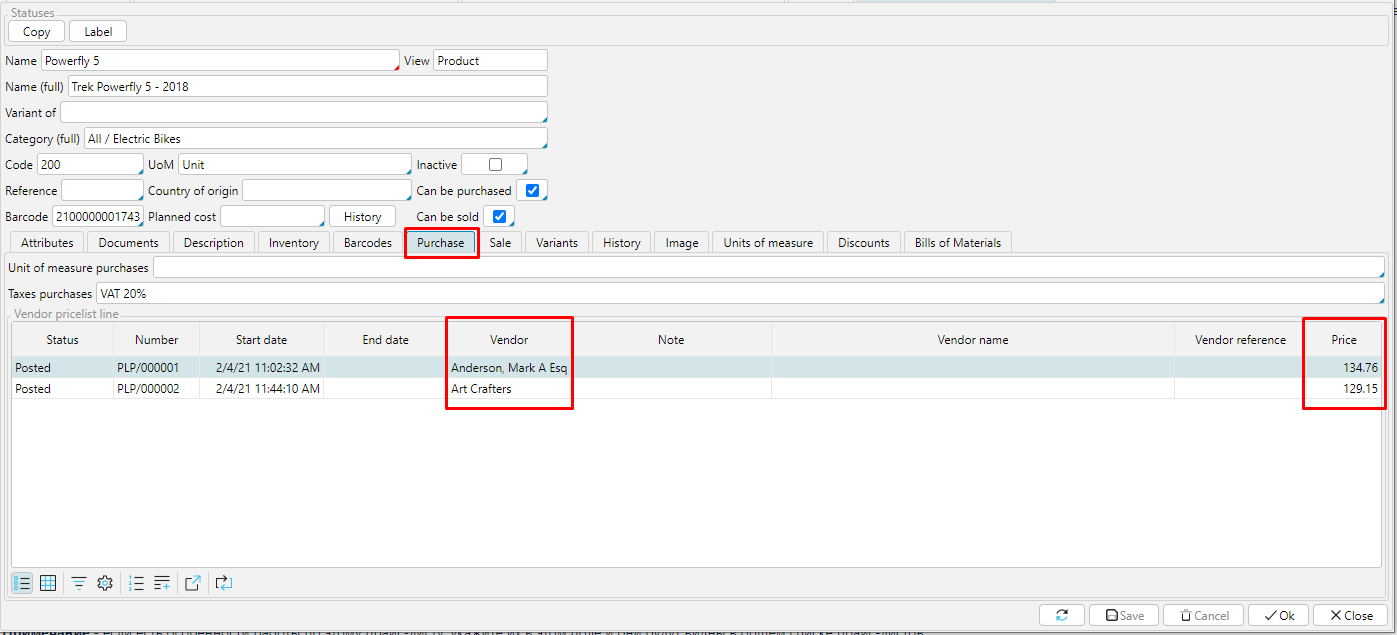
Pic. 1 Item prices from different vendors
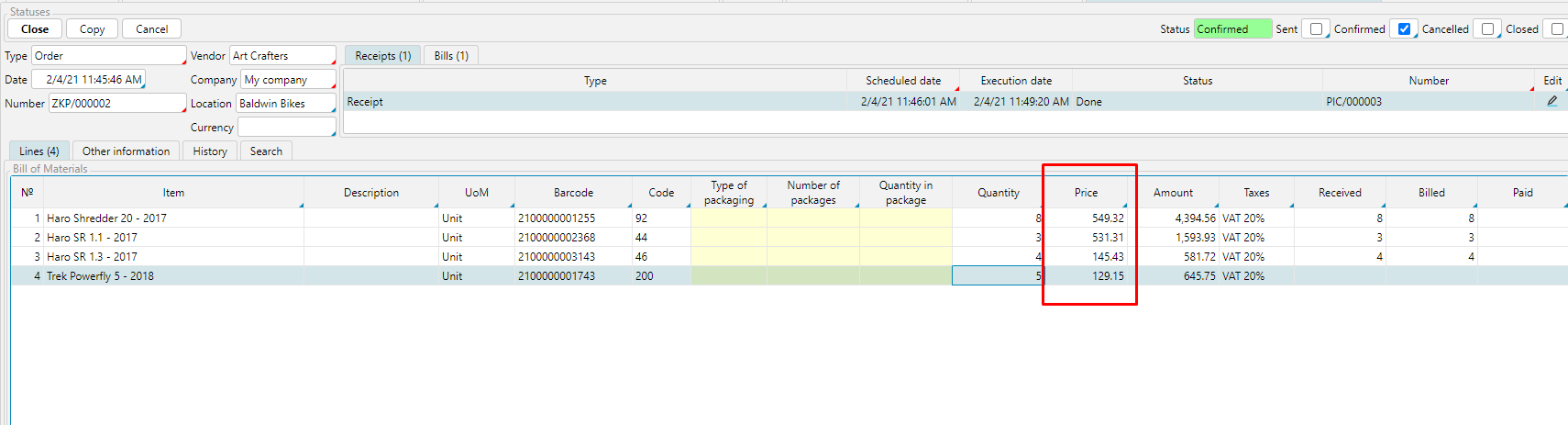
Pic. 2 Item price in a purchase order
Pricelists of all your vendors are displayed in Purchase - Vendor pricelists. They are easy to navigate, as you immediately see the validity period, status and ownership of f pricelist. In addition, if there are specific aspects of dealing with certain pricelists, you can indicated them in the Notes, so that your team could see and bear those aspects in mind.
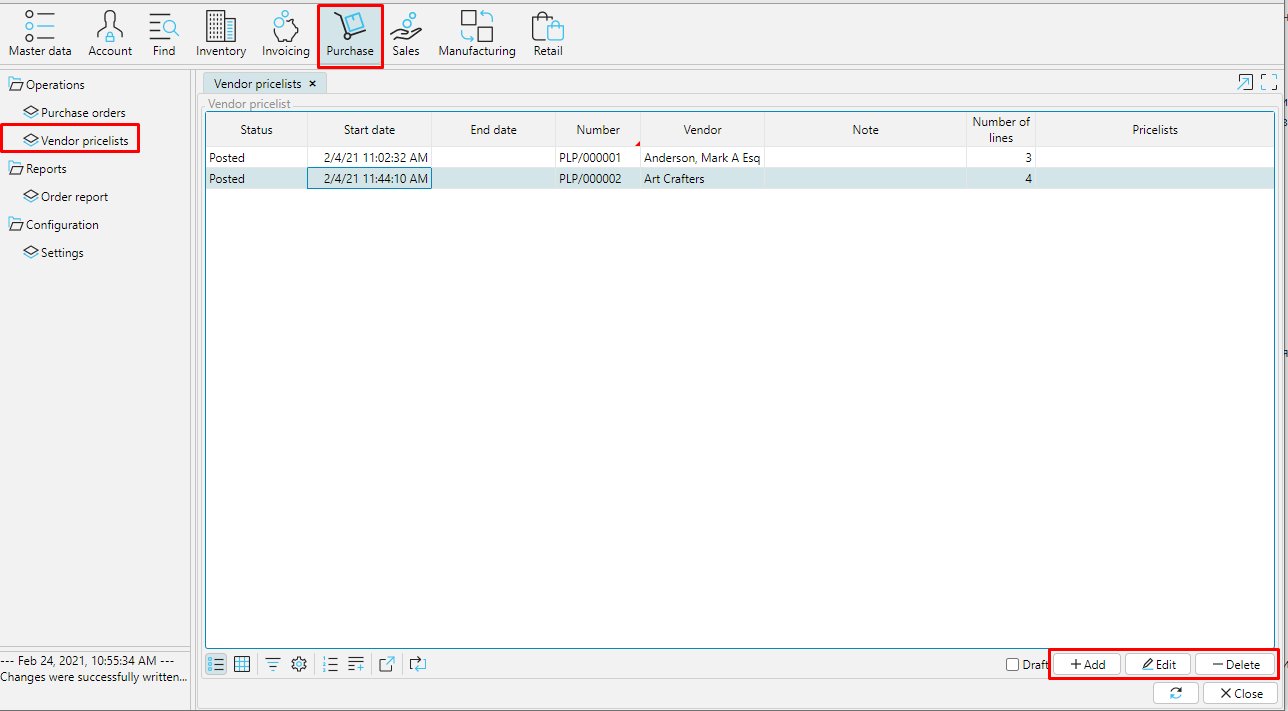
Pic. 3 Vendor pricelists
To create a new pricelist in the system, click Add and complete all the required fields:
Number - enter the number manually or configure the numerator.
Valid from ______ to ______ - set the validity period of the pricelist. The effective date is automatically set to the date and time when the pricelist iscreated. You can change it if necessary. If the closing date is not set, the pricelist will be valid until a new one for the listed items of the vendor becomes effective.
Vendor - сlick in the field and select the vendor from the list of partners.
Note - if there areaspects of dealing with this price list, specify them in this field and they will be visible in the general list of pricelists.
The next step is to enter a list of items on the Lines tab. You can use the Add button and enter one item at a time, but price lists usually contain a large number of items, so it's easier to use the Search tab and enter a list of items.
Go to the Search tab. The right block displays all items from the Category selected in the left block. All items for which you specify Price will be automatically displayed on the Lines tab.
The item Code and Barcode columns are filled in automatically if specified in the item card. It often happens that the vendor's item name does not match the names in your merchandise accounting system. It is therefore may be useful to fill in the Vendor name and/or Vendor reference columns. This avoids confusion and misunderstandings.
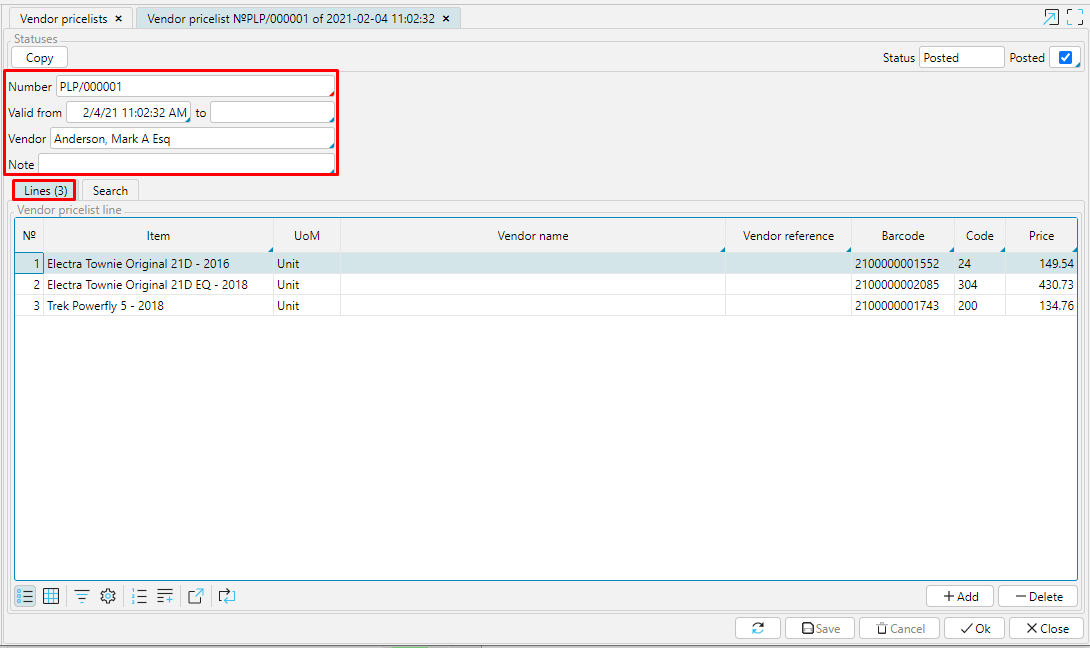
Pic. 4 Configuring a pricelist
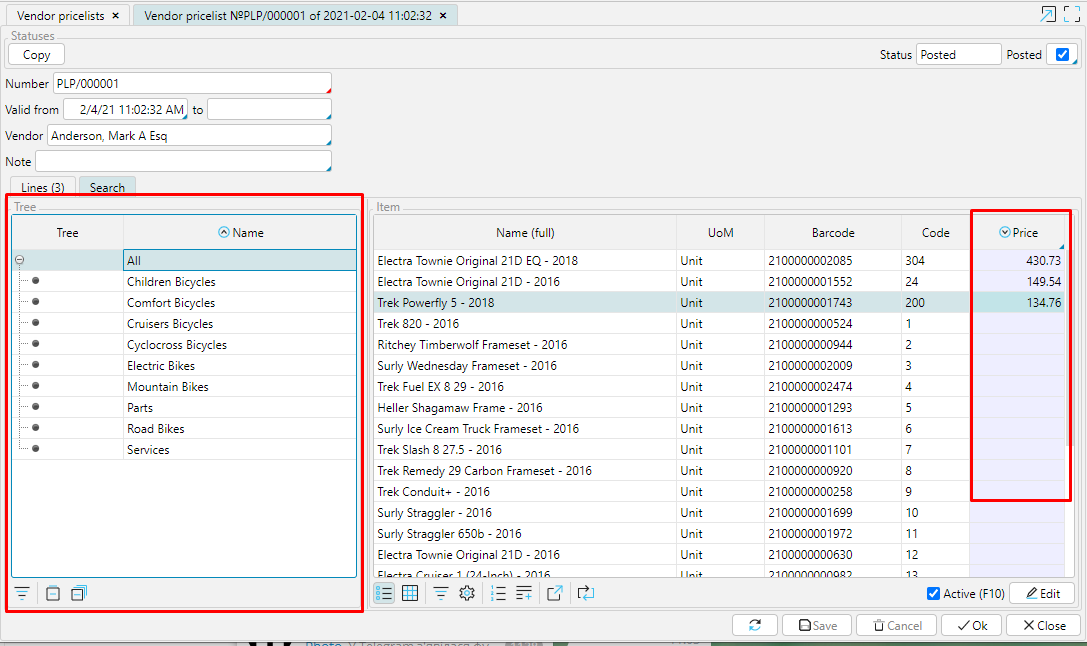
Pic. 5 Entering items via Search tab
The new pricelist has the status Draft. You can save it at any stage of filling and return to it later. In order for the data from the price list to be used in the system, you need to Post it, the status will change to Posted.
Pic. 6 Pricelist statuses
Copy - by clicking this button, you create a new price list that stores all the information from the copied one except for the number. This is convenient when you purchase the same items from multiple vendors. Thus, you do not need to create lists of items several times, it is enough to change the Vendor and the Price, for example.